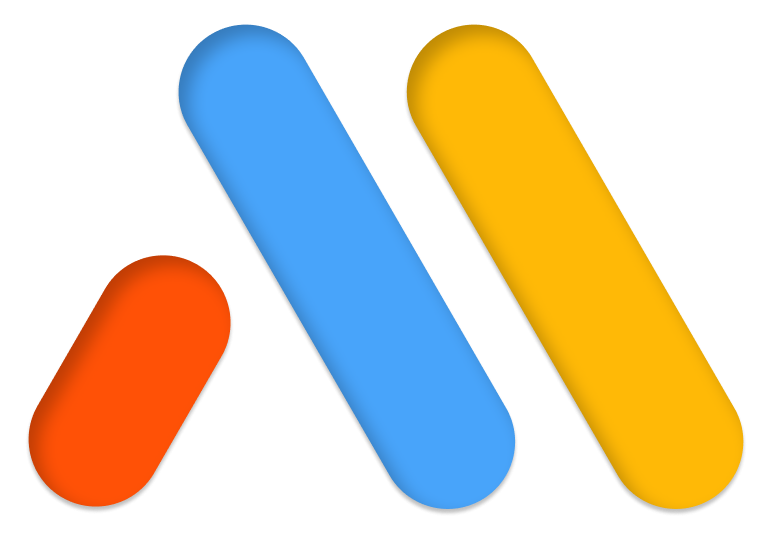Layout
- Stretch Section: Force the Section to stretch to the full width of the page
- Content Width: Set the Content Width to Boxed or Full Width. When choosing Boxed – use the slider to set your width
- Columns Gap: Set your Columns Gap
- Height: Choose between Fit to Screen: Your section will fill the screen, and Min Height: Set a Min Height, and use the slider to set your section height
- Vertical Align: Set your Section content’s vertical alignment
Style
Background (Normal & Hover)
Background Overlay (Normal & Hover)
- Background Type: Choose between Classic or Gradient
- Blend Mode: Set a Blend Mode
Border (Normal & Hover)
- Border Type: Set a Border Type
- Border Radius: Set your Border Radius
- Box Shadow: Add a Box Shadow
Shape Divider (Normal & Hover)
- Type: Click the dropdown to choose your Shape Divider style
- Color: Pick a color
- Width: Set the width of your Shape Divider
- Height: Set the height of your Shape Divider
- Flip: Flip the direction of your Shape Divider
- Bring to Front: Force your Shape Divider to be in front of other objects
Learn more about Shape Divider
Typography
- Set Typography Colors for the section
Note: The ‘Set Typography’ colors won’t work if Default Colors are enabled.
Advanced
Advanced
- Margin: Set the section Margin
- Padding: Set the section Padding
- Z-index: Set the Z-Index. Learn more about Z-Index
- CSS ID: Set an CSS ID for your section
- CSS Classes: Set CSS Classes for your section
Motion Effects (Pro users only)
- Sticky: Set your section as Sticky, and choose between Top or Bottom. Learn more about Sticky
- Scrolling Effects: Set Scrolling Effects to On to choose from a variety of animations and interactions that can occur when the user scrolls through the page. Learn more about Scrolling Effects
- Entrance Animation: Click the dropdown to choose an animation. Learn more about Entrance Animation
Responsive
- Reverse Columns: Slide to reverse your columns order (Great for Mobile)
- Visibility: Show or Hide your section on Desktop, Tablet, or Mobile
Attributes (Pro only)
- Add your own custom attributes. Learn more about Custom Attributes
Custom CSS (Pro only)
- Add your own custom CSS