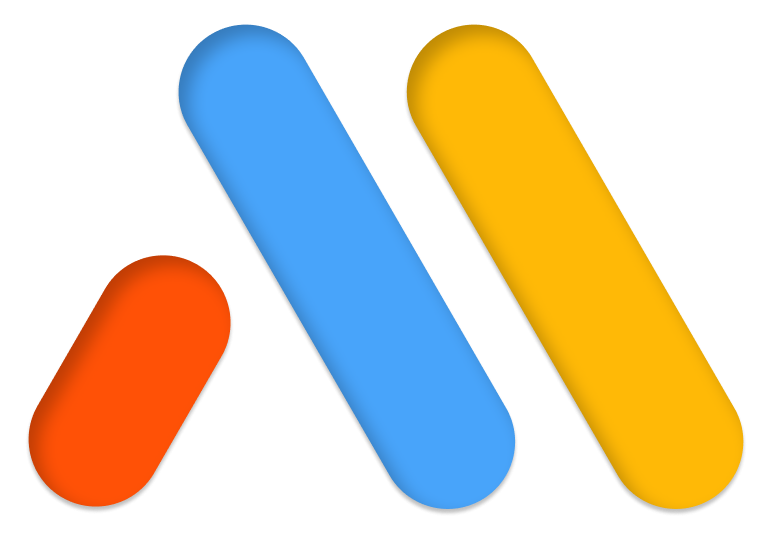Create a cookie consent bottom bar.
You’ll learn how to:
- Edit a pre-designed popup template
- Close a popup on button click
- Set multiple conditions for controlling where a popup is displayed
Design The Popup And Its Content
- Go to Templates > Popups > Add New and give your new Popup a name. (An alternative method is to press CMD+E or CTRL+E to open Finder, search for Popup, choose Add New Popup, and give it a name.)
- Choose a pre-designed Popup template or close the Library overlay and design your Popup from scratch. For this example, choose one of the Cookie Consent bottom bars.
Button > Content
Text: Enter “Accept & Close”.
Link > Popup
- Don’t Show Again: Yes
- Size: Medium
Button > Style
- Color: Choose a color
- Padding: Remove all padding
Right-click the Button widget’s handle, and select Duplicate. Now style this Button.
Button > Content
- Text: Enter “Decline”
- Link: Enter a link to a Terms of Use page that explains why cookies are needed.
- Size: Medium
Button > Style
- Background Color: Clear
- Border Type: Solid
- Border Width: 1 for Bottom only
- Border Radius: 0 for all corners
- Padding: 5 for Bottom only
Edit the text
Heading > Content
Alignment: Left.
Edit the Accept & Close button
Button > Content
Alignment: Justified.
Drag the text column so it is taking up a wider portion of the bar, and drag the Accept button column so it takes up less space. Adjust as desired.
Click the cog / gear icon located at the bottom left of the panel to return to the Popup Settings.
Popup Settings > Settings
Overlay: Hide.
Popup Settings > Style
Color: Adjust the color as needed.
Popup Settings > Advanced
- Prevent Closing on Overlay: Yes
- Prevent Closing on ESC: Yes
Publish The Popup
Click the Publish button to set the Conditions, Triggers, and Advanced Rules.
Conditions
Click on Add Condition
- Include: Entire Site
- Exclude: Singlular > All Pages > Terms of Use page
Triggers
On Page Load: Yes at 0 seconds.
Click Save and Close button
All done. Go to your site and see it in action.
Note: This method is not GDPR compliant, as it does not store acceptance or block cookie scripts before consent. If you need to be GDPR compliant, please use a cookie consent plugin that is GDPR compliant instead.