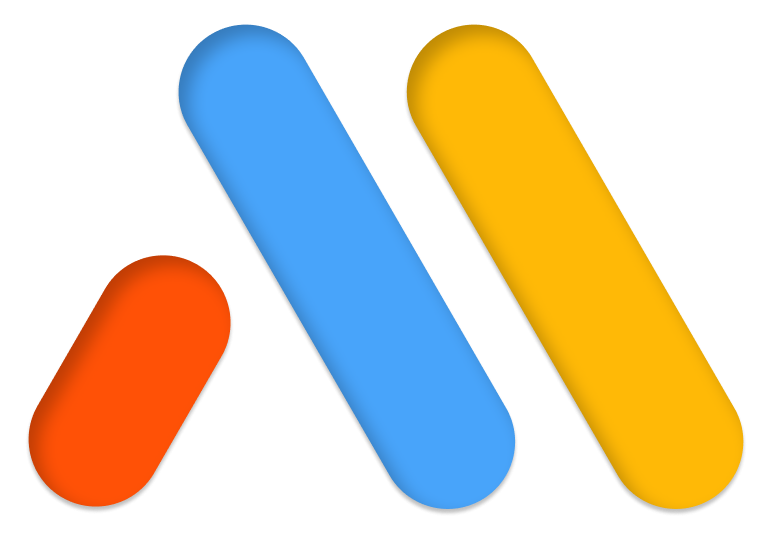- Check if you meet the system requirements for Elementor. If you don’t meet the memory requirements, edit your wp-config.php file or contact your hosting company and ask them to increase your WP memory by using the following guide:https://codex.wordpress.org/Editing_wp-config.php#Increasing_memory_allocated_to_PHP.
- Try the following: Use the option switch front-end editor loader method. You can find it in the settings of Elementor in your WordPress Dashboard (see the screenshot below). Enable this option and see if it solves the issue.
- Sometimes, if your URL in the back-end is different than the one in the front-end it can also lead to this problem. Make sure that the Site Address (URL) is similar to the WordPress Address (URL) to avoid loading issues: https://codex.wordpress.org/Giving_WordPress_Its_Own_Directory. These URLs can be checked in “Settings > General”.
- On some servers, you will have to change the SubstituteMaxLineLength.
- In rare cases, the white screen of death can occur because of a program installed on your computer. To rule out this possibility, edit from another computer.
- Sometimes, this can happen because of a Fatal error. To confirm this, you can check Elementor > System Info to see if there are any PHP errors logged.
- Problems sometimes exist because of an add-on installed on your browser. In this case, you can switch to another browser (It has to be Safari, Chrome, Firefox or Opera).
- A gray page might be due to X frame restrictions. You can see if it is the issue by checking the error messages of your browser console (to do it, click right on your mouse, select “inspect” and then “console”. Error messages are written in red). In this case, you will have to change the X-Frame-Options from DENY to SAMEORIGIN. Please ask your host to do this for you.Note: If you use traefik and docker then add this to your docker-compose…
traefik.frontend.headers.customFrameOptionsValue: SAMEORIGIN
- If you use Cloudflare, you will have to switch off Rocket Loader. When Rocket Loader is activated, it can take time to load the editor of Elementor and sometimes you will get stuck on the gray loading page.
Note: Safe Mode can be activated only by site admins (i.e. users with administrator privileges), because only they can deactivate plugins. If you are not receiving the Enable Safe Mode option, please ask your site administrator to activate safe mode and troubleshoot the problem for you. In the case of a multisite setup, only Super Admins can activate Safe Mode.