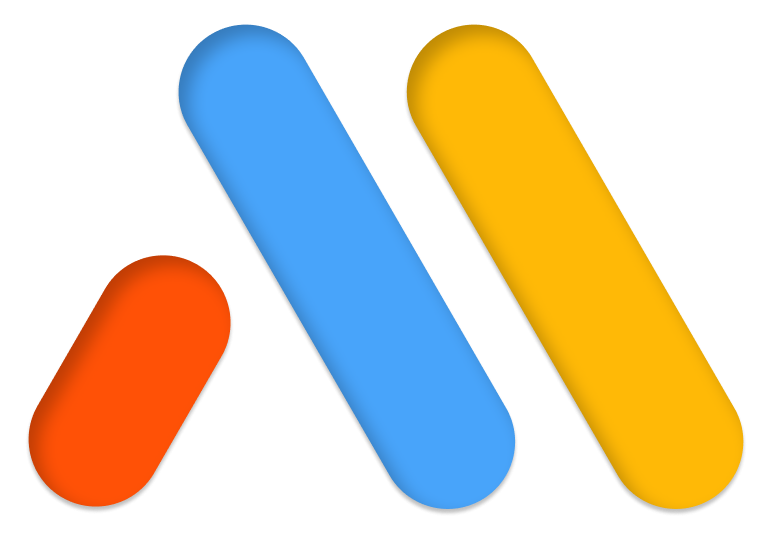- First set your MailChimp API Key in the Integrations Settings. Under Elementor > Settings > Integrations Tab
- Create a form using Elementor Form Widget
- Click Actions After Submission
- Under Add Action choose MailChimp
Tip: Click to learn how to get your API Key from MailChimp
Selecting MailChimp Options
- API Key: Use the default API Key or a custom one
- Audience: Pick an audience
- Groups (available once Audience has been chosen): Choose groups
- Tags (available once Audience has been chosen): Add comma-separated tags
- Double Opt-in (available once Audience has been chosen): Set Double Opt-in to send a second verification email
- Field Mapping (available once Audience has been chosen): Set the option to map your fields
Note: For the moment, the visitors of the websites will not be able to self-select their group.
Forms not sent with MailChimp:
- If you have issues sending forms integrated with MailChimp make sure that you have not added an “address” field or a “birthday” field within your field mapping settings in your MailChimp account.
- Please note also that the API of MailChimp does not allow joining a list with the same email address more than once. You will receive an error in this case.
- In addition, the MailChimp API does not allow updating tags for existing contacts. Tags can only be added to new contacts.