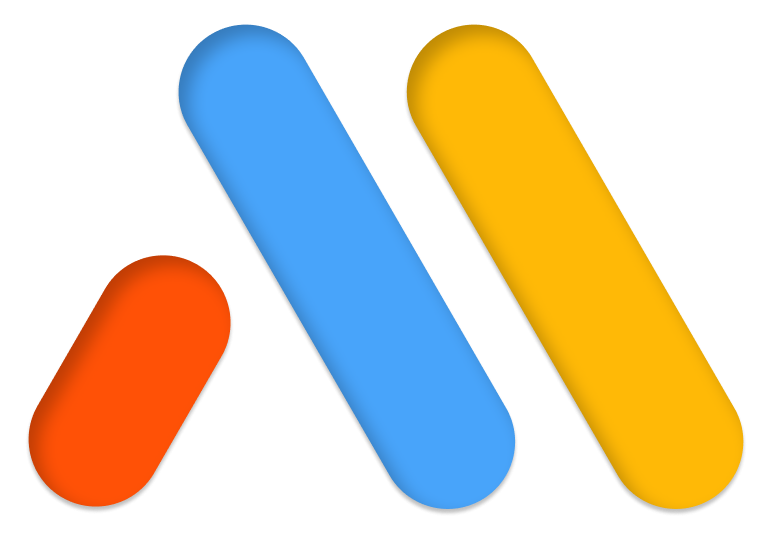After adding a Form Widget to your section, Go to Actions After Submit > Add Action, and add Email.
Click the to open the Email section
- To: Define the site owner’s address. It’s added by default according to the email set in the WordPress admin.
- Email Subject: Type in your Email Subject
- Email Content: By default all form fields are sent via Shortcode: [all-fields]. To customize the content, copy the Shortcode of the field i.e [field id=”name”] etc. You can find the Shortcodes under Form Fields > Email (or any other form field) > Advanced. You can also build your own custom email via HTML. See example at the end of the article.
- From Email: Type the From Email field
- From Name: Type the From Name field
- Reply-To: Type the Reply-To field. The Reply-To content is identical to the From Email field
- Cc: Type a Cc
- Bcc: Type a Bcc
- Meta Data: include additional Metadata in the sent email, such as Date, Time, Page URL etc.
- Send as: Send as HTML or Plain Text
Configure Email2
Email2 is very useful. For example, it could be a confirmation email received by your site’s visitor – immediately after he sent a form on your site.
To create one, go through the same process as above for Email.
Note: In the ‘To’ field you should input the shortcode located in the advanced tab of the email field [field id=”email”].
Tip: You can personalize the confirmation email by using the submitter’s first name (‘Howdy [field id=”name”]’).
Here there is an example how to build the entire email content using HTML:
<p> <p>You got a new message!</p> </p> <p> <p>Username: [field id="name"]<br /> </p> <p> <p>Email: [field id="email"]<br /> </p> <p> <p>Phone: [field id="tel"]<br /> </p> <p> <p>Message: [field id="message"]</p> </p> <p> <p>Don’t forget to call them back soon :) </p> </p>
Note: Only shortcodes located in the advanced tab of the form fields widget can be used. You cannot use shortcodes from anywhere else here. Adding other shortcodes from other plugins or elsewhere will cause a server error message. The shortcode needs to be written exactly as it appears in the form field’s advanced tab.