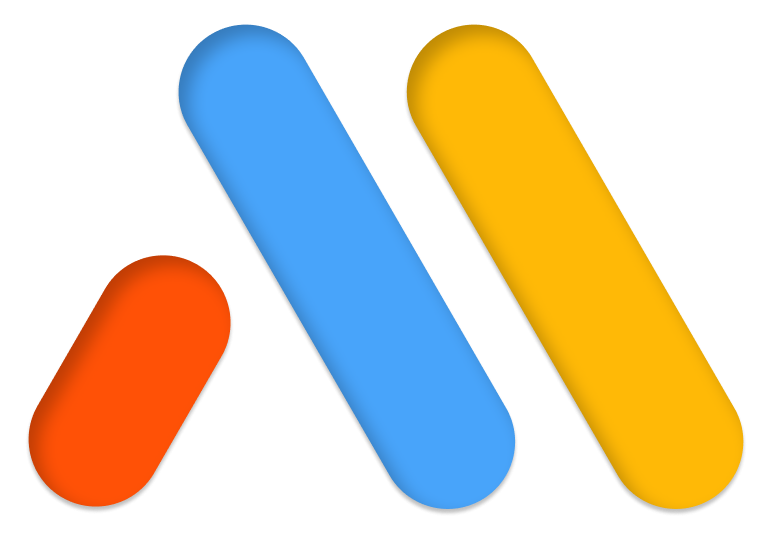Let’s cut to the chase – website speed, or more specifically, WordPress performance is really important. In fact, it is one of the most common questions I get from my customers, but it rarely gets the attention it deserves. Just to make sure we are on the same page, here is why website speed matters so much:
- Google is still king, and Google puts a large emphasis on load times or “time to First Meaningful Pain”. Among other things, this has a big impact on your site’s SEO and even PPC campaigns
- Most people who visit your site are on a mobile device. Phones matter more than any other platform, and phones are often leveraging a slower connection over a wireless cell connection
- People are fickle. Bounce rates are more closely tied to page load times than ever before
Assuming we’re in agreement on the importance of your website’s speed, let’s get into the specifics of WordPress
The Key Areas to Focus on in Improving the Speed of Your WordPress Site
WordPress is an amazing platform, that is only continuing to get better. One of WordPress’ strongest attributes is the ability to easily install custom themes, plugins, and other modules to do nearly whatever you want. This is also the biggest issue with WordPress when it comes to performance:
For every theme feature and plugin your site uses, multiple files and resources are requested and sent every time someone views your website.
These files can add up quickly in overall size, but also in the order in which they load. In case you are not aware, often times certain files and scripts actually block other resources from loading until the initial script is fully loaded.
So the keys to improving your site’s performance are
- The number of resources that are requested with each page load
- The combined size of these resources – think images
So what can you do to ensure your site is fast?
Website Caching
In short, this enables parts of your website to be stored outside of your web server so a user’s browser doesn’t have to load them again. For a better explanation, check out this article from Winning WP.
Caching is the first thing you should do. In the WordPress world, this is quite easy with a plugin such as Autoptimize, WP Fastest Cache, and others. Even the free versions are great options for implementing caching on your WordPress site.
Minification
Minification address one of the issues mentioned above – lots of files and scripts being requested. If you have a custom theme, and a plugin or two, you can pretty much assume that your website will send multiple CSS and Javascript files.
Minification improves performance by reducing unnecessary and redundant content and combining multiple files into a single resource.
If you’re not a developer (which is probably why you are reading this), plugins provide a great solution again. The ones mentioned previously also include minification features.
Reducing Image Size
Images make up a huge portion of the file size of your webpages. Rarely are images sized and compressed appropriately for the way they will be rendered on a web page. For example, you may have a large hero image on your homepage that you downloaded online. You probably didn’t think much about the size, or went with a bigger option to make sure it’s super crisp.
What you probably don’t realize is that your image is probably way too large for it’s intended purpose.
The first area for improvement is sizing images appropriately. It won’t provide any value to display a 2500px wide image in a sidebar that is 300px wide.
The second area is image compression and optimization. This is the process of maximizing the quality of an image (as is necessary for the way it is rendered) while minimizing the over file size.
Now you can do a lot of this with a tool like Photoshop or by being conscious of the images purpose when selecting a size, but the best way to make an impact on your site quickly – you guessed it, a plugin like WP Smush. Just do a search for “WordPress image compression plugin”.
Next level performance boost
If you’ve done everything above and your site is still lagging, you’re gonna have to get into the more technical stuff. Fortunately, the performance plugins available for WordPress can handle so much more.
The best answer:
Install a plugin. It will take 15 mins of your time, and you won’t have to worry about a slow website anymore!
To see the areas that your site is struggling, I strongly encourage using tools like Pingdom and Google’s PageSpeed Insights. These reports provide all the guidance you’ll need to configure a WordPress performance plugin to achieve significant performance improvement
I’m here to help
If you’d like some help with this on your website, please feel free to message me. I’m always happy to help!